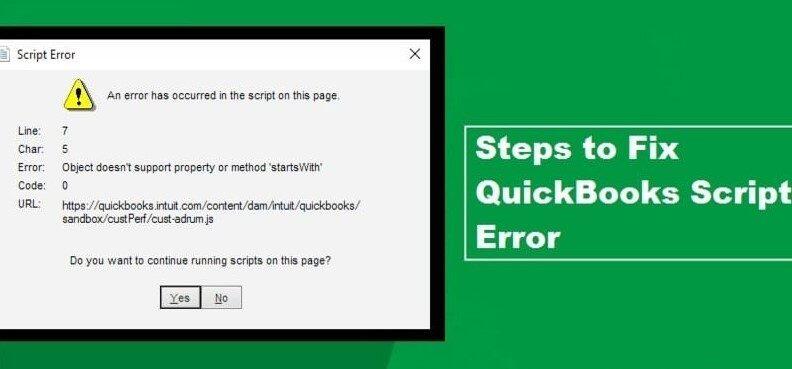Last Updated on September 2, 2022 by kavin
When you attempt to access a website from QuickBooks, a script error occurs. QuickBooks is undoubtedly one of the most powerful accounting programs that offer robust accounting features. With QuickBooks, you can streamline your business’ accounting processes and make it more efficient. Despite this, there are still technical problems that can occur in the program. Sometimes errors may happen. Script errors can not only impact QuickBooks but can also cause problems when you use other programs that need internet access or browser settings. Let’s talk in detail about the technical inconvenience caused by QuickBooks script errors.
.
What happens when the QuickBooks Script Error message appears on your screen?
If you have trouble opening a web page from QuickBooks and it doesn’t open or works properly, a QuickBooks script error message might flash. You may see an error message saying “an error occurred in the script for this page” or “Internet Explorer error.” This error message isn’t a complicated technical error but it can be annoying. This error can be solved easily with the help of the QuickBooks Install Diagnostic Tool but it is important to understand the causes of the QuickBooks script error.
Reasons for QuickBooks Script Error
The fallible Internet Explorer settings are often responsible for the script error in QuickBooks. QuickBooks was designed to work best with Internet Explorer. You are more likely to see QuickBooks script errors if your internet browser is outdated or misconfigured.
- The QuickBooks error may occur if the browser is not set up in a way that will allow it to communicate with the browser.
- If Internet Explorer is already running at the time you request the page, then a QuickBooks script error may be triggered.
- Check that your QuickBooks is connected to Internet Explorer. If this fails, wait for the error message to appear.
How do I identify if the QuickBooks Desktop Script Error occurred?
If a QuickBooks Desktop Enterprise error occurs, there are some indicators as shown below.
- Error message when entering bank feeds via the online bank website.
- It takes a while to load the QBO.
- Slow performance on the Internet
- The computer responds slowly when you input the keyboard or mouse commands.
- Script error when logging in to QBO Internet Explorer
- You will be prompted to choose whether to cancel the script or run a warning message.
- When you try to log in, your window will block.
Troubleshooting: How to fix QuickBooks error code 0?
You will be able to fix this technical problem easily now that you are familiar with the causes and symptoms. The following methods should be followed in the correct order.
Method 1: Clear your Default Browser’s Cookies
Clear the cache data if cookies, history, or temporary Internet files are causing the Script Error in QuickBooks
- Use Internet Explorer to select tools
- Click Internet Options, then click the General tab.
- Next, locate the Browser History option and click on the Delete button.
- Before you confirm your selections, make sure to checkmark any options you wish to remove.
- To apply, click OK
- You can find more information in the article How to Clear the Cache In Internet Explorer.
Method 2: Disable any add-ons to your Internet Explorer
Check that your Internet Explorer or default browser does not have any add-ons. If it is, you should immediately disable it.
- Go to the Tools section in your Internet Explorer.
- You will now need to choose Internet Options.
- Next, select Programs to continue.
- Click Manage add-ons in the new tab.
- Click OK to confirm your selection.
Method 3: Use your browser to yield the best results
If you still have a Script error in QuickBooks then please change your default browser settings.
- Go to Internet Options in your Internet Explorer.
- Click on the Advanced tab.
- Click the Reset button in the new tab and click OK.
Method 4: Exempt the Erroneous WebSource from Restrictions
You can fix an error that occurs when you attempt to open a web resource by adding it to a trusted website and exempting it from security checks.
- Start Internet Explorer and click Tools.
- Move on to the Internet Options.
- Click on the Security tab.
- You can exempt.Intuit.com from this by adding it to your Trusted Site.
NOTE: There are many types of script errors. The most common error code is QuickBooks Error Code 9999. This error will cause QuickBooks to be disconnected from the bank servers if it occurs. You can find detailed troubleshooting instructions in our article How To Fix QuickBooks Error 999.
Method 5: Reactivate Internet Explorer 11 for Windows 10
- Use Windows + R to type Control Panel into the search box.
- Click Enter to locate the Add/Remove Program option.
- Move to the Turn Windows Features on or Off section. Remove the checkmark next Internet Explorer 11 option.
- Reboot Windows and navigate to the exact settings again.
- You can enable Internet Explorer 11 again by clicking the checkmark beside it. Then, restart your Windows PC.
- Repeat the action that caused the Script error in QuickBooks. Check if it is resolved.
If you follow these steps carefully, you can resolve the Script error in QuickBooks. If the error persists, you can save time and contact a professional.
You can get quick support 24 hours a day. Call QuickBooks support at +1 800-579-9430 to get your QuickBooks Desktop Enterprise Error fixed quickly and easily from the comfort of your own home.
QuickBooks Script Error FAQs
What is an Internet Explorer script error?
Script error in Internet Explorer usually occurs when JavaScript or VBScript code is not able to be downloaded or viewed on a webpage. This error may occur when you try to open any web pages via QuickBooks. It could be that the firewall is preventing the server from connecting to the page and sharing the information.
How do I fix null-script errors in QuickBooks?
Clearing the cache data folder in Internet Explorer is a simple way to fix the null-script error in QuickBooks. Here’s how it is done.
- Go to Tools in Internet Explorer.
- Select Internet Options, then choose General Tab.
- After you have selected all options, such as cookies, history, and temporary internet files, click the Delete button under browsing history.
- Select Apply, then OK.
How can I disable script debugging within Internet Explorer?
You can prevent script debugging with Internet Explorer by disabling add-ons. Follow these steps.
- Open Internet Explorer to access Tools.
- Click on the Programs Tab under Internet Options.
- Next, click Manage add-ons.
- Click OK.
What happens if the error is not resolved?
Sometimes, when you try to access a website using Internet Explorer or your default browser through QuickBooks, it fails. A message with a script error in QuickBooks Desktop pops up. This is usually caused by an underlying problem in JavaScript or VBScript code. This error stops QuickBooks from downloading any information from an online server. We have attempted to give you all the information necessary to fix the error as quickly and efficiently as possible.