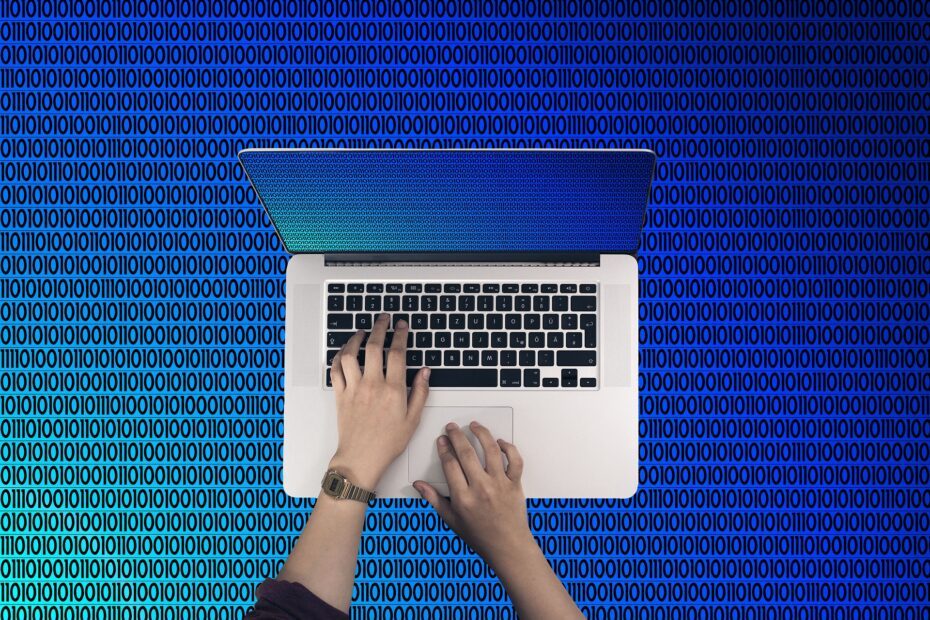Last Updated on February 8, 2023 by kavin
You might still need to transfer files you save to your computer to your phone in order for them to be accessible. Such file transfer situations are made simple by the availability of several programs. Given that the market is flooded with many tools, it is difficult to identify the best software to utilize. This is why we’ve done our research and compiled a list of the top 6 data transfer apps for laptops to Android.
Go through each of the ways listed below one at a time if you’re looking for the easiest way to transfer information from an Android device to a laptop.
- SHAREit App
This program makes file sharing more quickly possible. It supports the most common file kinds, including photographs, movies, attachments, etc., and will transfer your data without compromising their quality. To transfer files from a laptop to an Android device, follow these instructions. The most well-known file-sharing app is likely Shareit, and it has often shown itself to be dependable. In addition to the usual file sharing features like document, video, and audio sharing, it also serves as a music player.
- On your phone, download the app.
- Configure a WiFi link between your laptop and phone.
- Copy files from your phone to your laptop (with a speed over 20 MBPS).
- Transfer quickly from one smartphone to laptop by using this.
-
Google Drive
An easy-to-use, secure laptop to phone file sharing tool is Google Drive. Your folders or files can be made available for others to see, modify, and comment on. This establishes its validity as a center for cooperation and sharing.
- Decide whatever folders or files you want to transfer from your laptop’s Google Drive account to your Android phone. Simply pick ‘Share’ by tapping on the ‘horizontal ellipsis’ in the top left corner.
- Select “Make a copy” to make files on your phone available for transferring to another account.
- Rename the copied files, then move them to a different location outside of the “Shared” folder.
- AirDroid App
File transfers are just one feature of AirDroid. It can be activated by screen mirroring, remote control, and SMS alerts from your laptop. Basic features are provided for free, however more advanced features cost money. To assist you get the most out of mobile devices, you may find a list of the leading cross-platform file-sharing applications. For anyone looking for the quickest and most convenient way to wirelessly communicate or move data from one device to another, AirDroid Personal is a must-have application.
- Download AirDroid
- Link phone to laptop
- Transfer files
Click the “Upload file” button and afterward browse for the folders on your laptop to transfer files from your laptop to your Android device. After that, open the file you want to transfer by clicking the “Open” button.
- Xender
One of the most well-known applications in this field is Xender. It enables WiFi data transfer between your phone and another device. Macs, PCs, Tizen, and other smartphones running Android or iOS are all compatible. The majority of the time, the app works as intended, and our testing revealed no major issues. However, this is one of those applications that either function flawlessly or not at all. Other capabilities include the capability to convert video to audio and the apparent ability to download videos from Facebook, Whatsapp, and Instagram.
- Feem App
The straightforward program Feem excels at one particular task. From devices that are connected to the same WiFi network, it sends data. That includes smartphones, tablets, laptops, desktops, and other electronic devices. Simply download Feem to each device, then launch itFrom that, you can send and receive anything you want between those devices. It’s not necessary to have an internet connection for the WiFi. All you really require is a local network. It’s easy to use, affordable and has a wonderful Material Design. Another successful app in this vein is ShareIt.
- Install Feem on your laptop and android.
- Go to Settings on your phone and turn on Tethering and Hotspot.
- Select your PC as the receiver and start transferring files through WiFi straight.
-
Pushbullet
You may make calls, send texts, and even get notifications for things that are of interest to you using Pushbullet. Additionally, it is one of the programs that makes it simple to transfer data from a laptop to an Android device.
- Install the app
- Connect and select the device
Choose the mobile phone device you wish to transmit the files to from the left bar by going there. Additionally, decide which files to send from your laptop to your mobile phone.